Downloading and uploading files¶
 Cannot be tested on a simulated robot.
Cannot be tested on a simulated robot.
File Transfer¶
To display the robot shared folder:
| Step | Action |
|---|---|
| Choose Connection > Advanced > File Transfer. | |
If required, enter Login and Password. The following window appears: 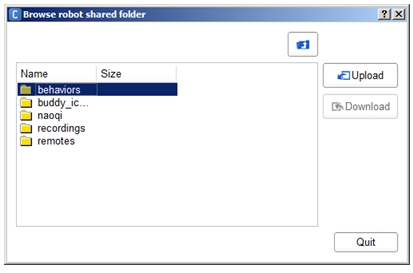
The file browser displays the directory tree on the robot. |
Downloading a file¶
To download a file from the robot to your computer:
| Step | Action |
|---|---|
| Select a file in the browser. | |
| Click the Download button. | |
Specify where the file has to be downloaded. The file is copied and sent to specified place on the computer hard disk. |
|
| Click the Quit button. |
Uploading a file¶
To upload a file from your computer to the robot:
| Step | Action |
|---|---|
| Browse and display the directory where you want to upload the file. | |
| Click the Upload button. | |
Select the file to upload. The file is copied and sent to specified directory on the robot. |
|
| Click the Quit button. |
