Back up my Aldebaran robot user data¶
1/5 - Making the Aldebaran robot ready for backup¶
| Step | Action |
|---|---|
Make sure your robot is in version 2.3 or higher. For further details, see: Upgrading my NAO. |
|
Check the battery level. Important: make sure the robot battery is fully charged: a power shortage during backup could create a corrupted and unusable file. Tips: if your battery has a limited autonomy, you should leave the charger plugged during the upgrade. However it could be wise to order a new battery. |
|
Make sure you have installed Choregraphe suite. For further details, see: Choregraphe suite - Installation Guide. |
|
| Launch Memory Backup. |
2/5 - Select the task to perform¶
| Step | Action |
|---|---|
Select Back up .... 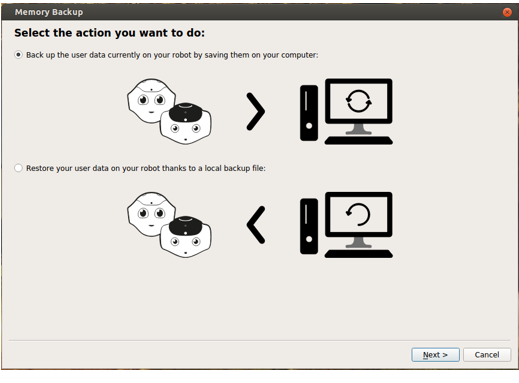
Note The applications installed on your robot are managed by the Aldebaran Community website and will not be backed up. |
|
| Click the Next button. |
3/5 - Connecting to the Aldebaran robot¶
| Step | Action |
|---|---|
Select a Aldebaran robot in the list, or type his IP address. 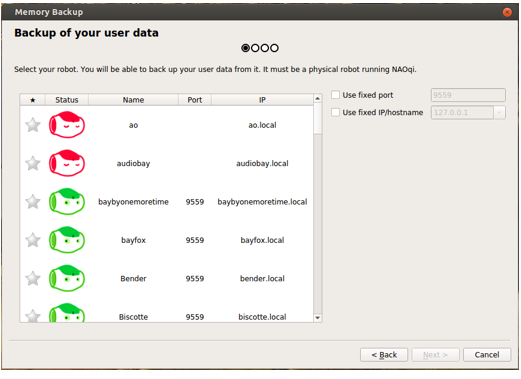
Then click the Next button. |
|
Enter the password of the Aldebaran robot. 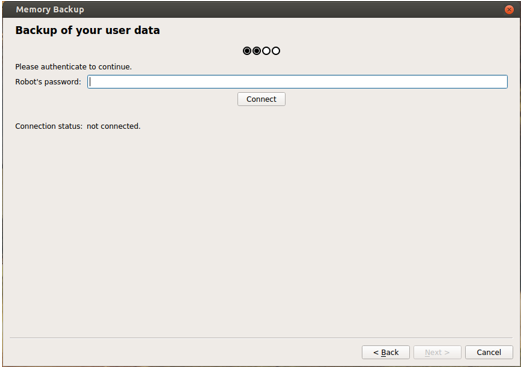
|
|
| Click the Connect button. | |
| Click the Next button. |
4/5 - Selecting the destination file¶
| Step | Action |
|---|---|
Use the Browse button to select the destination path of the backup file. 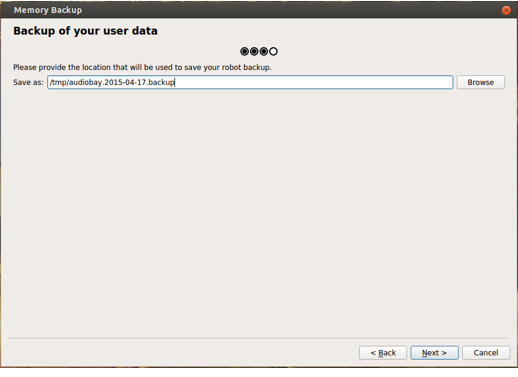
|
|
| Click the Next button. |
5/5 - Finalize the backup¶
| Step | Action |
|---|---|
Read it carefully and then click the Backup button. 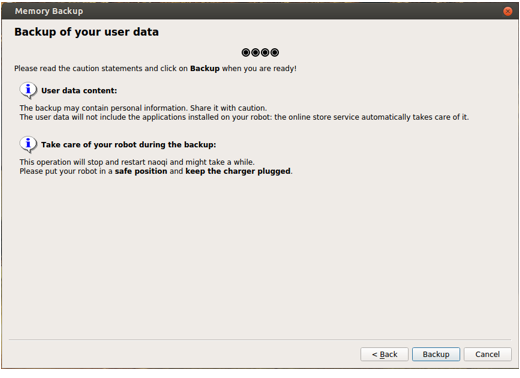
Note You will not be able to pursue if the robot is not plugged. |
|
Once the backup is done, click the Finish button. 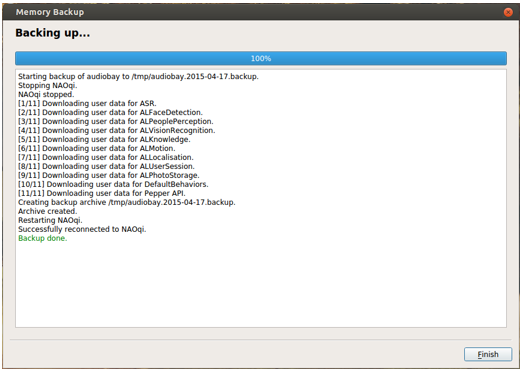
|
