Hello World 3 - using Dialog topic in Choregraphe¶
Audience¶
| Level | All beginners | Time | 5 min |
| OS | Linux - Windows - Mac | Preparation | 15 min |
Preparation time is given for the case you have to install tools prior the tutorial.
Before starting¶
- Make sure you have a robot ready to use. Otherwise, read NAO - Out of the box or Configuring Pepper for the first time.
- Make sure Choregraphe is installed on your computer. If it is not the case, see Installing Choregraphe suite.
Let’s do it¶
| Step | Action |
|---|---|
| Start Choregraphe. | |
Click the Connect to button and connect Choregraphe to your robot. 
For further details, see How to connect your NAO. Your robot appears in the Robot view. |
|
Drag the Speech > Speech Settings > Set Language box on the grey area. Click the 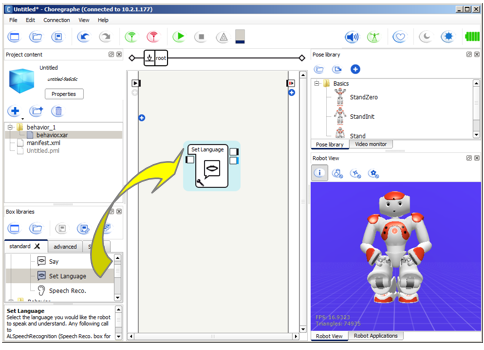
|
|
Right click the grey area and choose, in the contextual menu, Create a new Box > Dialog.... 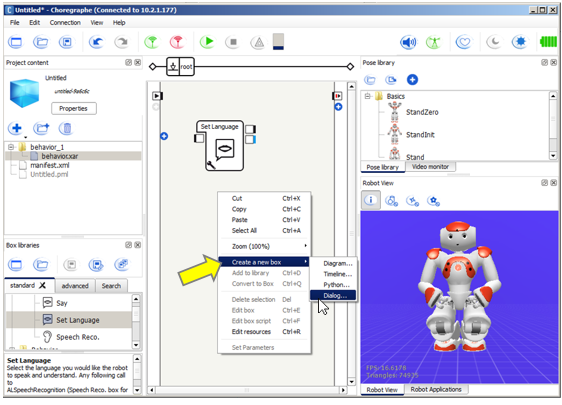
|
|
Click the Add a new topic button, then type a name without spaces, for example: HelloWorld. Click the Add button, then the OK button. 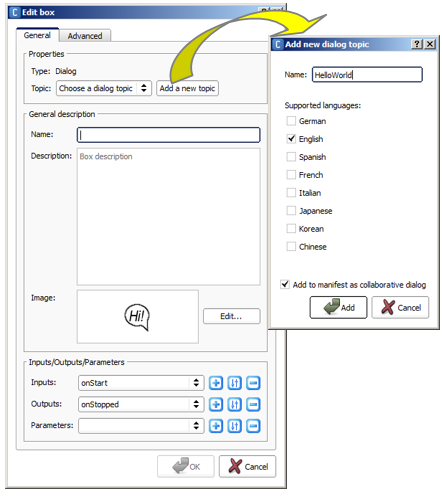
|
|
Create links as below. 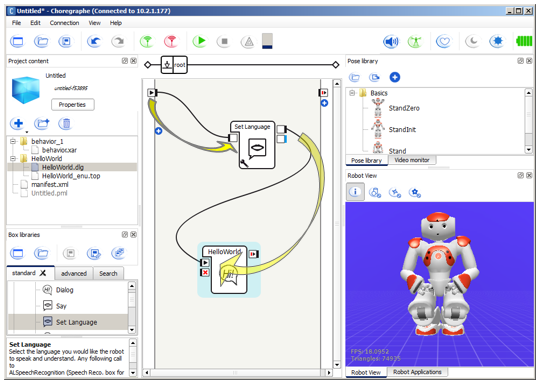
|
|
In the Project content, double click the HelloWorld_enu.top file. The Script editor appears. 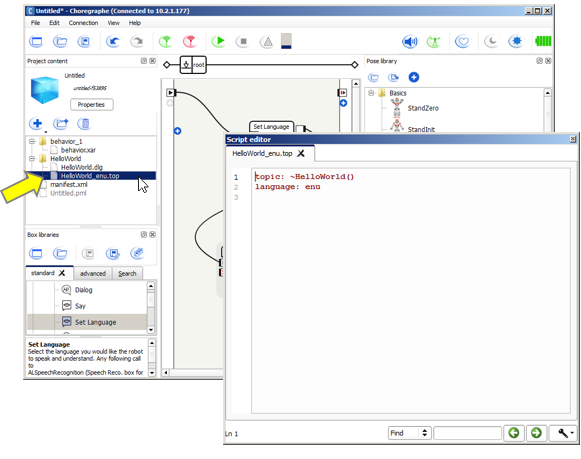
|
|
Type those rules: u:(Hello) Hello, young Padawan
u:(Good morning) Let's start a wonderful day

|
|
Click the  Play button. Play button. |
Result¶
Your robot prompts you to speak with a sound and an eye LEDs animation.
Say “Good morning” right in front of his face, or enter “Good morning” in the Dialog panel and press enter.
Your robot replies “Let’s start a wonderful day”.
Say “Hello” right in front of his face, or enter “Hello” in the Dialog panel and press enter.
Your robot replies “Hello, young Padawan”.
How it works¶
- The Set Language box defines the language the robot will use to speak and also to listen to you.
- The Dialog box uses the Topic file, with .top extension, stored in the current Project.
- The Topic file contains Rules associating Human inputs to Robot outputs.
Let’s explain the 2 lines you wrote:
u:(Hello) Hello, young Padawan
u:(Good morning) Let's start a wonderful day
This line is a Rule:
- u: is the key word for user rule,
- (hello) and (Good morning) are Human inputs, i.e. what you can say to the robot,
- Hello, young Padawan and Let’s start a wonderful day are Robot outputs, i.e. what the robot will answer.
What you have learned¶
To make the robot listen and answer an appropriate answer, you can create a set of rules associating Human inputs to Robot outputs.
To go further¶
Learn more about Dialog boxes, see the tutorial: Creating Dialog boxes.
 parameter button and set
the language as English.
parameter button and set
the language as English.