Configuring & managing NAO¶
Settings¶
Settings section displays the advanced settings of the robot.
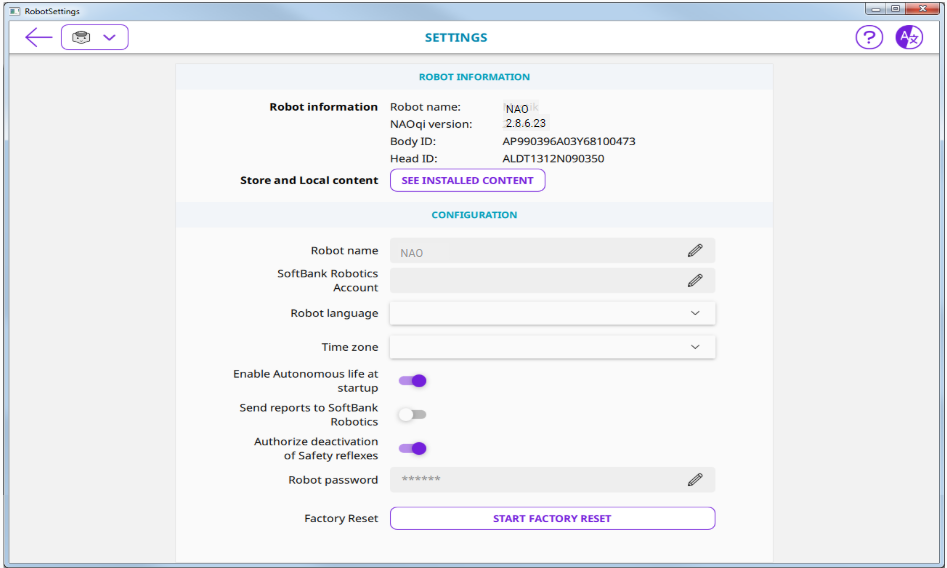
Robot information¶
Click the See installed content button to display the list of installed content such as applications and languages.
Configuration¶
| Name | Description |
|---|---|
| Robot name | Allows you to set the name of your NAO. |
| SoftBank Robotics Account | Allows you to register this NAO on your SoftBank Robotics account. For further details see: Registering your NAO. |
| Robot language | List of languages installed on NAO. Allows you to select the Language currently used by NAO. Note: Avoid setting Robot language while Autonomous Life is on. For further details see: Switching Autonomous life on and off. |
| Timezone | Allows you to set the time zone. |
| Enable Autonomous life at startup | Allows you to enable or disable the Autonomous Life at startup. Warning: if you disable Autonomous Life at startup, your NAO will remain static, and you will not be able to chat or launch activities by voice. For further details, see: Autonomous Life. |
| Send reports to SoftBank Robotics | Allows you to enable or disable the Usage Feedback. |
| Authorize deactivation of the Safety reflexes | Consent for the deactivation of safety reflexes Disabled by default. To be used with caution. If activated, it will be programmatically possible to deactivate safety reflexes. 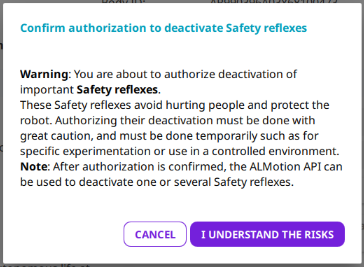
|
| Robot password | Allows you to set the password of your NAO. |
| Factory reset button | Starts a Factory reset of NAO. For further details see: Factory reset. |
Registering your NAO¶
| Step | Action |
|---|---|
On a computer, launch Robot Settings. For further details, see: Accessing to Robot Settings. |
|
| Click the Settings page. | |
Click the Edit button of SoftBank Robotics Account field. 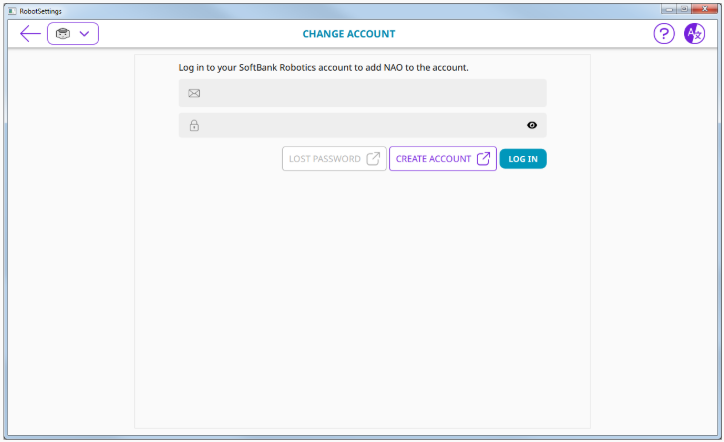
|
|
| Type the Email and Password of your SoftBank Robotics Cloud account. | |
| Click the Log in Button. |
Factory reset¶
Performs a Factory reset of the robot: this command resets the whole system in a similar state as if the robot was just out of the factory.
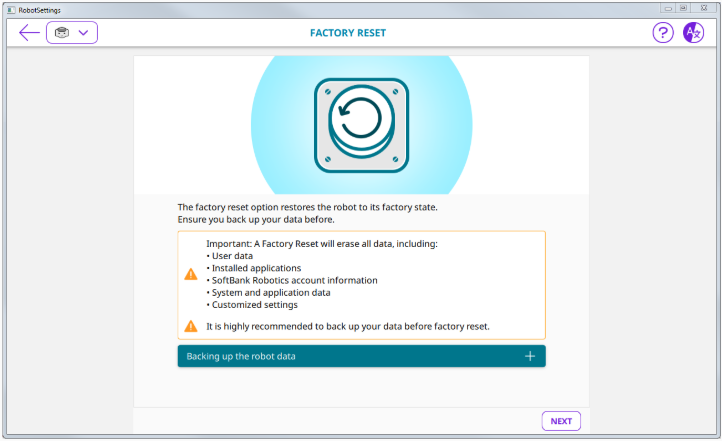
Before performing a Factory reset, make sure you have previously back up robot data.
For further details, see: Back up my robot user data.
