Hello World 2 - using Python in Choregraphe¶
Audience¶
| Level | All beginners | Time | 5 min |
| OS | Linux - Windows - Mac | Preparation | 15 min |
Preparation time is given for the case you have to install tools prior the tutorial.
Before starting¶
- Make sure you have a robot ready to use. Otherwise, read First steps with NAO or Configuring Pepper for the first time.
- Make sure Choregraphe is installed on your computer. If it is not the case, see Installing Choregraphe suite.
Let’s do it¶
| Step | Action |
|---|---|
| Start Choregraphe. | |
Click the Connect to button and connect Choregraphe to your robot. 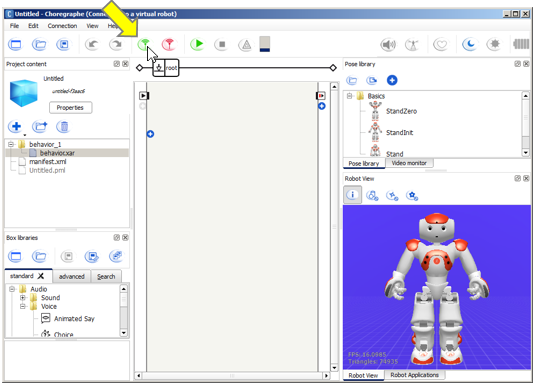
For further details, see How to connect your NAO. Your robot appears in the Robot view. |
|
Right click the grey area and choose Create a new Box > Python... in the contextual menu. 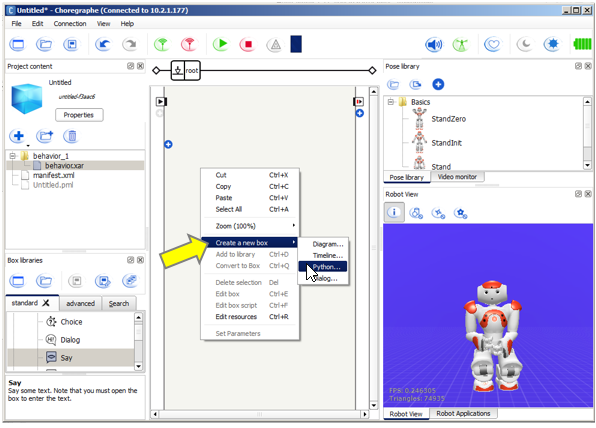
|
|
Type a name, for example: My hello world, and click the OK button. 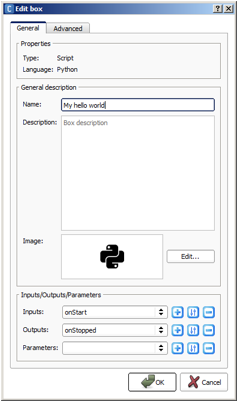
|
|
Double click the box. The Script editor appears. 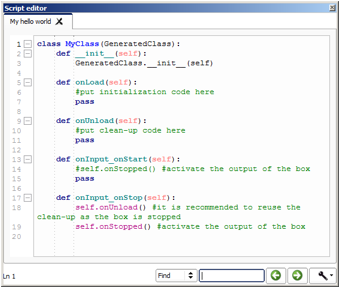
|
|
Add the 2 following lines: After: def __init__(self):
GeneratedClass.__init__(self)
Add: self.tts = ALProxy('ALTextToSpeech')
After: def onInput_onStart(self):
#~ self.onStopped() #~ activate output of the box
Add: self.tts.say("Hello young Padawan")
The Script should look like this. 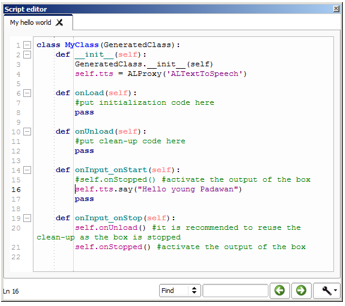
|
|
Click the Play button. 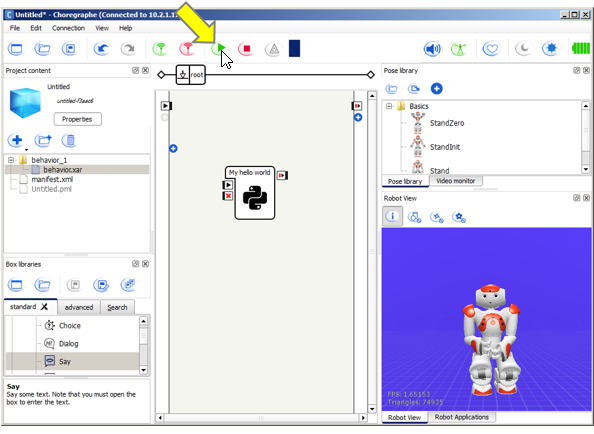
|
|
Double click the onStart input of your box. 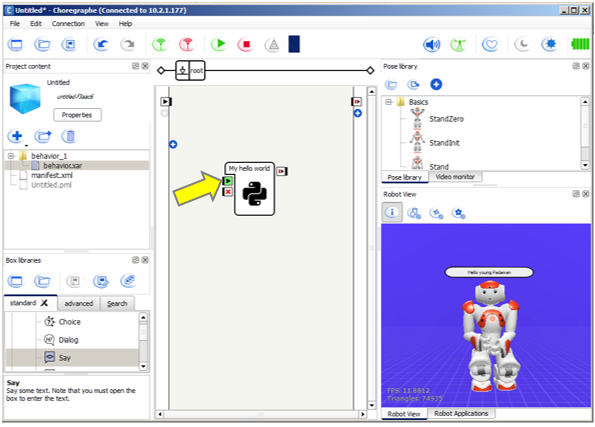
|
Result¶
Your robot says “Hello, young Padawan”. In the meantime, the Robot view displays the message.
How it works¶
Let’s explain the 2 lines you wrote:
self.tts = ALProxy('ALTextToSpeech')
This line creates an object, called tts.
- self is there to make sure tts will be available not only locally, but in all the code blocks of the script.
- tts is the name we gave to the object instance (could have been myspeechmodule or speakingmodule).
- ALProxy() is a class of objects, allowing you to have acces to all the methods of a module.
- ALTextToSpeech is the name of the module of NAOqi we want to use.
self.tts.say("Hello young Padawan")
This line uses the object tts to send an instruction to the NAOqi module.
- self.tts is the object we use.
- say() is the method.
- “Hello young Padawan” is the parameter.
What you have learned¶
To make the robot do something, you have to:
- Create an object giving access to one of the NAOqi modules, then
- call one of its available methods.
You can manually start the execution of a box by double-clicking on its on Start input.
To go further¶
- If you are not familiar with Python language, you should go through the tutorial: http://www.python.org.
- To learn how to create scripts in Choregraphe, see: Scripting Python boxes.
- To discover all the available modules and methods, see: NAOqi APIs.
