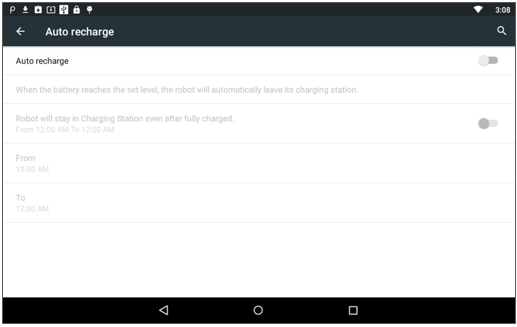Robot Settings¶
![]() Settings > Robot.
Settings > Robot.
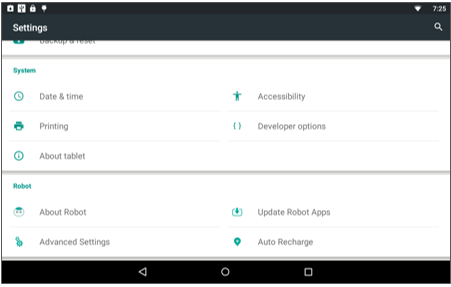
Main Settings
| Icon | Name | Allows you to ... |
|---|---|---|
 |
About Robot | Display technical information about your robot. |
 |
Update Robot Apps | Update system and applications on your robot. |
 |
Advanced Settings | Configure your robot. |
 |
Auto Recharge | Configure the automatic usage of the Charging Station. This option appears only if the related application is installed. |
Additional Settings
Additional settings may appear when you download applications or subscribe to a Channel. In the same way, some settings may not appear if you have not subscribed to the related service.
About Robot¶
About Robot displays technical information about your robot:
- NAOqi version,
- Head ID,
- Body ID,
- Robot Wi-Fi,
- Wi-Fi Connection for Display.
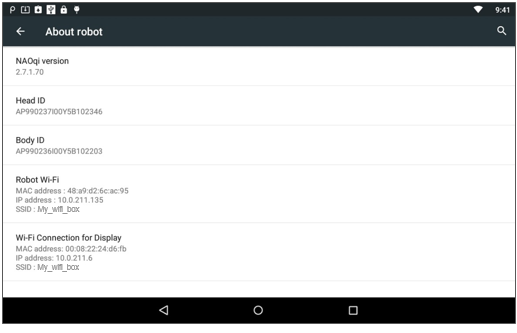
Update Robot Apps¶
Update Robot Apps allows you to update system and applications on your robot.
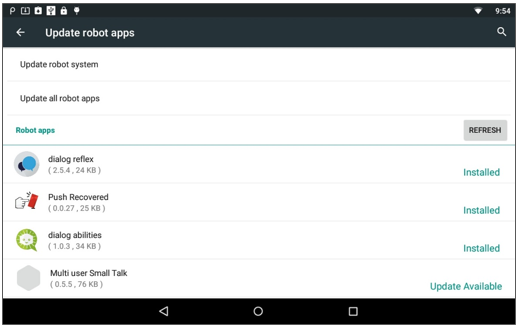
Updating your Pepper¶
| Step | Action |
|---|---|
Make sure your Pepper is turned on and connected to the network. Not sure?
|
|
Display the Robot Settings menu. For further details, see: Accessing the Settings menu. |
|
Touch: |
|
| Applications needing to be updated appear. | |
Make sure Autonomous Life is switched off. For further details see: Switching Autonomous life on and off. |
|
| Touch Update all robot apps. |
Advanced Settings¶
Advanced Settings allows you to modify the configuration initially defined thanks to the Getting started wizard:
- Robot Account,
- Automatically send Diagnostics (aka Diagnostic reporting),
- Password,
- Robot Wi-Fi.
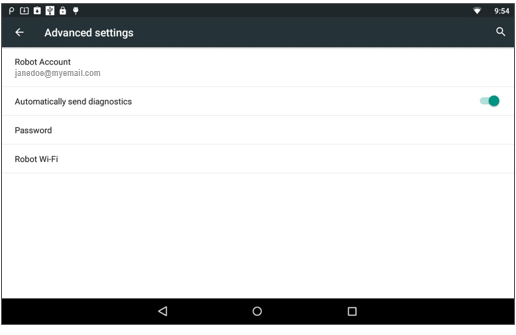
Auto Recharge¶
Auto Recharge allows you to configure the automatic usage of the Charging Station.
This option appears only if the related application is installed.