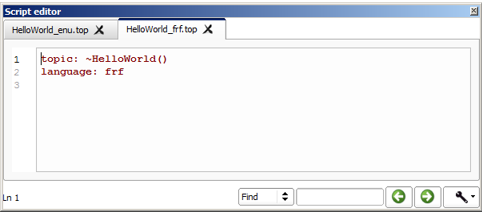Dialog topic¶
What is a Dialog topic¶
Creating a Dialog topic is an easy way to provide your robot with conversational skills.
A Dialog topic is a multilingual set of QiChat scripts, including:
- a DLG file, representing the Dialog topic and registering the supported languages, and
- one to n TOP file(s), each one containing the QiChat script of language supported by the Dialog topic.
- You can only create topic for languages amongs your current application’s supported languages set.
Launching a Dialog topic¶
- By default, a Dialog topic can be launched, via a Dialog box, in any Behavior included in the same Project.
- If declared in the project’s Manifest as a Collaborative Dialog, the Dialog topic is also launched at robot start up, enriching its global dialog skills.
Creating a Dialog topic¶
To create a Dialog topic:
| Step | Action |
|---|---|
Choose File > Add new content > Dialog topic.... 
Note: you can also click the |
|
Type a file Name. Warning
|
|
| Choose the languages supported by your Dialog topic. | |
| Choose if this Dialog topic should appear or not in the Manifest of your application as collaborative dialog. | |
Click the OK button. Your Dialog topic is created. All related files are created in a folder named as the topic name, located at the project root. 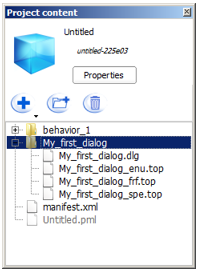
|
Editing a Dialog topic¶
To add or remove supported languages for the Dialog topic:
- In the Project content panel, double click the .DLG file.
Note
Like dialog topic creation, you can only add or remove languages that are part of your application’s supported languages.
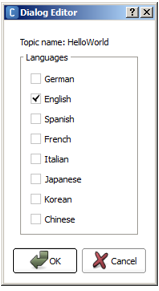
To edit the Qichat script in a given language:
To go further, see the tutorial: Creating Dialog boxes.
Importing a Dialog topic in another Project¶
To reuse a Dialog topic created in another Project:
| Step | Action |
|---|---|
| Choose File > Import content > Folder and select the folder containing the Dialog topic to import. |
 Add content button
in the
Add content button
in the