Settings menu¶
To dispaly the Settings menu see: Accessing the Settings menu.
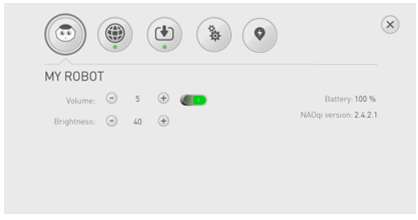
Closing
To close the Settings menu, touch the  close button.
close button.
Main Settings
| Icon | Name | Allows you to ... |
|---|---|---|
 |
My robot | Display and set the day to day settings of the robot. |
 |
Network settings | Set the connection to the network. |
 |
Update your applications | Set and manage the link to the Aldebaran Cloud. |
 |
Advanced settings | Display and set the advanced settings of the robot. |
 |
Charging Station Settings | Display and set the advanced settings of the Charging Station. |
Additional Settings
Additional settings may appear when you download applications or subscribe to a Channel. In the same way, some settings may not appear if you have not subscribed to the related service.
My robot¶
My robot section displays the main settings of the robot.
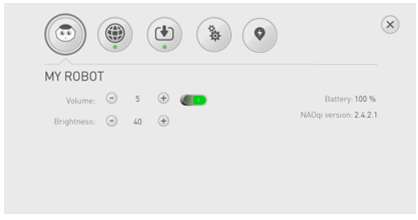
| Name | Description |
|---|---|
| Volume | Allows you to set the volume. |
| Brightness | Allows you to set the brightness of the tablet. |
| Battery | Displays the current level of the battery. |
| NAOqi version | Displays the version currently running on Pepper. |
Accessing the Settings menu¶
To display the Settings menu:
| Step | Action |
|---|---|
Touch the tablet. The list of available Activities appears. |
|
Touch the boot-config The Settings menu appears. |
- To access remotely to the Settings menu, see: Accessing the Pepper Web page.
