Playlist tab¶
The Playlist tab allows the Teacher to create and manage Playlists.
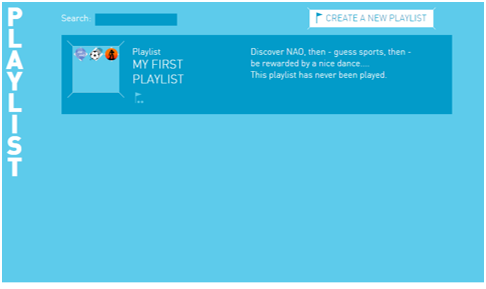
Playlists¶
Playlists allows the Teacher to create an educational sequence, linking up one or several Activities.
Creating a Playlist¶
| Step | Action |
|---|---|
Click the Create a New Playlist button. 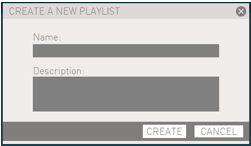
|
|
Type a Name and a Description and click the Create button. The Playlist Content is displayed. 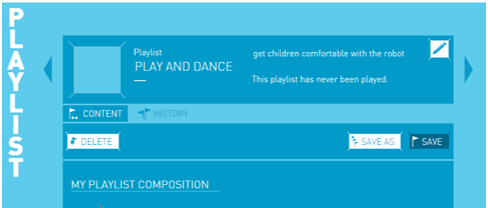
|
|
Choose and drag at least one Activity on the playlist line. 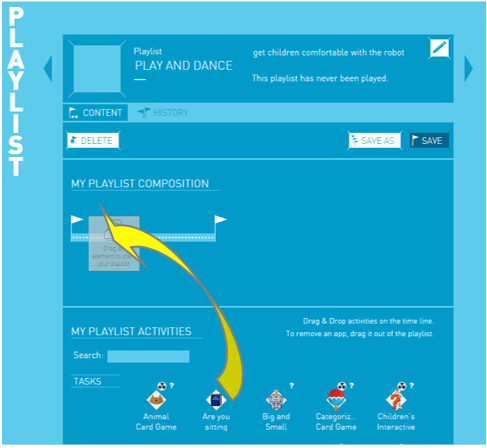
Tip: to make your choice, click the |
|
For each Activity, check the Parameters and the Extra material. 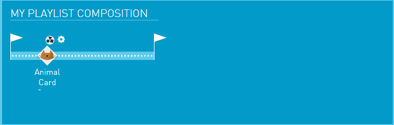
|
|
| Optionally, drag one of the Activities to reorder or remove it. | |
Click the Save button. Note: if you do not save the Playlist the changes you have made will be lost. |
Duplicating a Playlist¶
Clicking the Save As button will prompt you to save the Playlist under another Name and Description.
Editing a Playlist¶
At any moment, you can edit the content of a Playlist.
To edit its Name and Description, click the  Edit button.
Edit button.
Activities¶
A typical Playlist mixes adequately the 2 types of Activities:
- Tasks and
- Rewards.
Parameters¶
Parameters are the rules or boundaries that control what the Activity is or how it will be performed.
Click the  Parameter button to display the parameters specific to an
activity.
Parameter button to display the parameters specific to an
activity.
Select the features which best suit the class or child you are creating the lesson for and click the Save button in the bottom right corner.
Scroll your mouse cursor above each parameter to get a description of its purpose and ability.
Extra material¶
Click the  Parameter button to display the Extra material required by the Activity.
Parameter button to display the Extra material required by the Activity.
 Information button to
see more information.
Information button to
see more information.