Play tab¶
The Play tab allows the Teacher to start and control a training session, associating a Child, a Robot and a Playlist or an Activity.
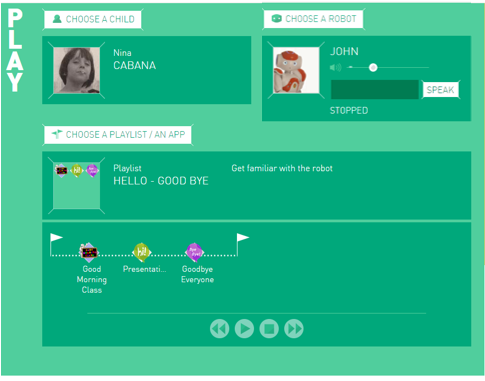
Playing a Playlist¶
| Step | Action |
|---|---|
Make sure your NAO is turned on and connected. NAO needs to be turned on and connected to a WiFi network in order to be available through the Interface. |
|
Choose a Child.
|
|
Choose a Robot.
|
|
Choose a Playlist or an Activity.
|
|
When you and the child are ready to interact with NAO:
|
Playlist Controls¶
The buttons under the timeline allow you to start, stop, pause, skip ahead and skip backward through the Playlist.
 Skip backward button restarts the currently running Activity without
saving data,
Skip backward button restarts the currently running Activity without
saving data, Skip ahead button jumps to the next one.
Skip ahead button jumps to the next one.- If you use the
 Stop or the
Stop or the  Pause button,
when the Activity is resumed, the Activity will restart from the beginning.
Pause button,
when the Activity is resumed, the Activity will restart from the beginning.
Troubleshoot: You have two robots on but your Interface is not recognizing one of them.¶
- Make sure both robots are connected to Wi-Fi (NAO will give an IP address when you press his chest button once).
- Make sure both NAOs are connected to the Community account your Interface has on file. For further details, see: Connecting a NAO to ASK NAO for the first time.
- Potential Proxy issue.
 parameter button
to select the features which best suit the class or child you are
working with.
parameter button
to select the features which best suit the class or child you are
working with. button.
button.