Connecting a NAO to ASK NAO for the first time¶
Administrators and Teachers are able to configure a new NAO.
To unpack and configure a new NAO for ASK NAO usage:
| Step | Action |
|---|---|
Log into ASK NAO Interface, using the password you received by email. For further details, see: How to access to the ASK NAO Interface - V2. |
|
Unpack and configure the new robot, following the standard guidelines. For further details, see: NAO - Out of the box. |
|
Keep your NAO on and connected for at least 30 minutes. At some point, the robot should receive an update order from the Aldebaran Store, you will here the robot say: “I have updated abc-song application”, “I have updated ...” It will take NAO about 15-30 minutes (depending on your WiFi speed) to download all the ASK NAO specific applications. Caution: make sure NAO remains turned on (plug in the battery charger if needed) until all the applications are fully downloaded. |
Test the connection¶
Once downloaded, you can start interacting with NAO through the Interface.
To make sure your NAO is connected:
| Step | Action |
|---|---|
On the Ask NAO Interface, click the green Play tab. 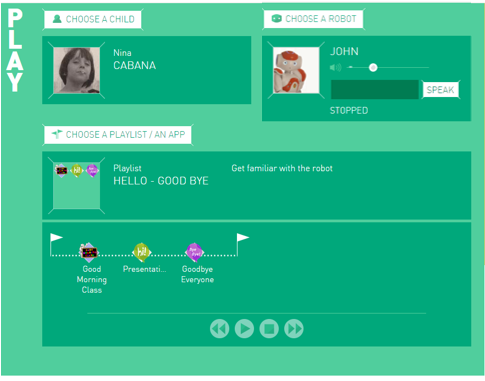
|
|
Enter a short text in the text box near the picture of NAO and click the SPEAK button. If there is more than one robot turned on at a time you will be able to choose which robot you want to work with by selecting the name through the Choose a Robot button. If NAO has been connected to the wireless internet and your interface account and does not connect through the Interface try refreshing the page. |