Admin Menu¶
To display the admin specific interface, click the  admin button.
admin button.
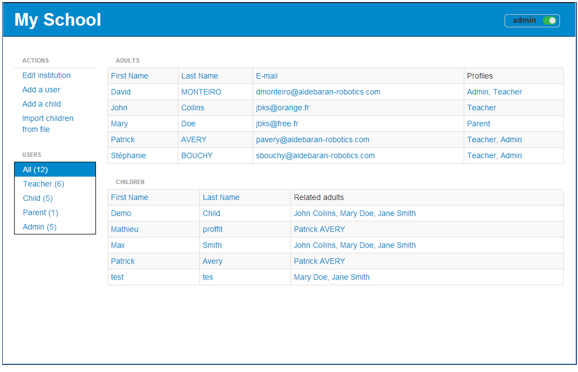
To hide the admin specific interface, click the  admin button.
admin button.
List of users¶
Viewing, Editing or Deleting accounts¶
To view, edit or delete existing accounts:
| Step | Action |
|---|---|
Click the desired user in the list. The details of its account is displayed. 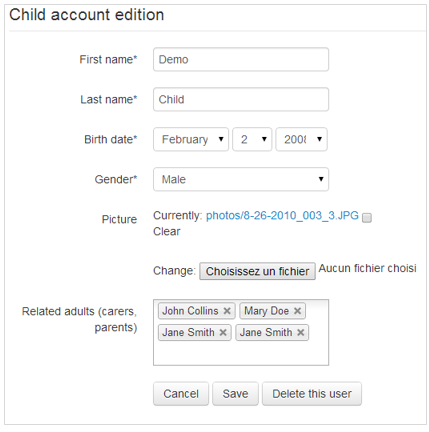
You can Save or Cancel change, and also Delete this user. |
Sorting a list¶
To sort a list of accounts:
| Step | Action |
|---|---|
| Click the title you want to use as sorting criteria. |
Actions¶
Edit institution¶
| Step | Action |
|---|---|
Click the Edit institution action. 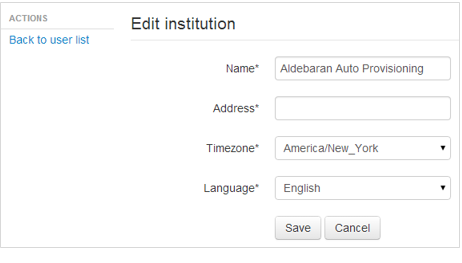
|
|
| Fill information. | |
| Click the Save button. |
Add a User¶
| Step | Action |
|---|---|
Click the Add a user action. 
|
|
| Fill information. | |
| Do not forget to check at least one of the Role boxes, according to the rights you want to grant. | |
| Click the Save button. | |
| Click the Back to user list action. |
Add a Child¶
| Step | Action |
|---|---|
Click the Add a child action. 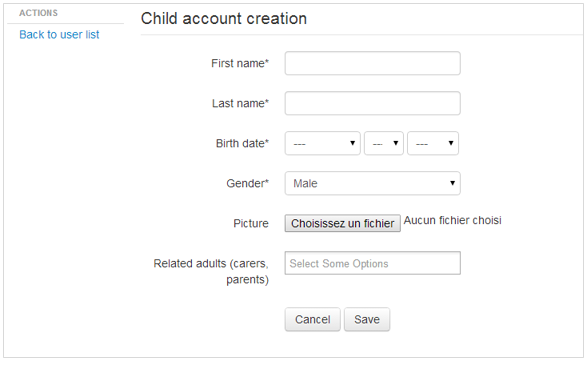
|
|
| Fill information. | |
| Click the Related adults zone and select Teacher and Parent accounts related to the child. | |
| Click the Save button. | |
| Click the Back to user list action. |
Import children from file¶
| Step | Action |
|---|---|
Click the Import children from file action. 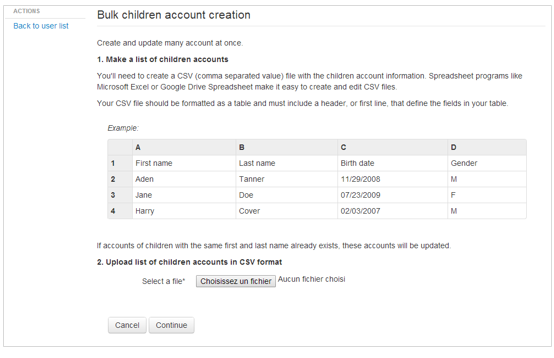
|
|
| Follow instructions displayed. |
Quick search
Enter search terms or a module, class or function name.
Table Of Contents
- Site map
- What’s new
- NAO Documentation
- Romeo Documentation
- NAOqi Developer guide
- Glossary
- Legal notices