Script editor panel¶
What is the Script editor panel¶
The Script editor panel enables to edit box scripts.
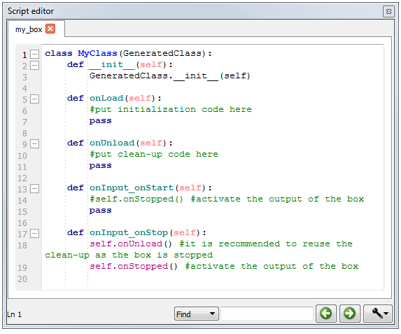
This editor integrates syntax highlighting to ease the edition.
At the bottom of the panel you can see the number of the selected line on the left and a field to search a specific keyword in the script.
How to open the script of a specific box¶
In the flow diagram, to open the script of any box, right-click on it and select Edit box script.
The script is displayed in the Script editor panel.
Note
For a Python box you can also double-click on it.
Script editor panel functionalities¶
Search functions¶
You have useful functions at the bottom of the panel:
Script editor functions¶
If you right-click in the panel, the following menu is displayed:
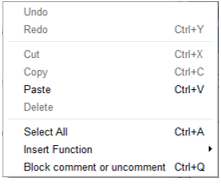
This contextual menu provides fast access to some classic functions for a script editor:
| Command | Function |
|---|---|
| Undo | Revert last script modification. |
| Redo | Apply previously reverted modification. |
| Cut, Copy, Paste or Delete | Cut, copy, delete selected text block or paste text at the current location of editing cursor. |
| Select All | Select the complete script. |
| Insert Function | Insert a built-in function only available from a box script. |
| Block comment or uncomment | Toggle the current line or the selected text block commented or uncommented. |
Customizing Script editor panel¶
Several options are available in order to customize the Script editor panel:
- Display mono-spaced font,
- Display code folding buttons,
- Display line numbers,
- Wrap text.
For further details, see: Choregraphe preferences.




