Former NAO Web page¶
Accessing the former NAO Web page¶
| Step | Action |
|---|---|
Access to the NAO Web page. 
For further details, see: Accessing the NAO Web page. |
|
Choose ? > Former robot web page. 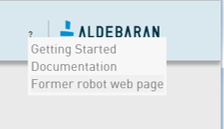
|
Former NAO Web page¶
Home page¶

| Part | Name | Description | |
|---|---|---|---|
| A | Menu | NAO | Displays the home page. |
| Settings | Permit deactivation of the safety reflexes. For further details, see: Consent for the deactivation of safety reflexes. |
||
| Hardware | Displays useful information about Devices, Joints, Configurations and Temperatures. | ||
| Memory | Allows you to search for any memory key in order to check is current value. | ||
| Tethering | Allows you to turn NAO into a WiFi Access Point, this can be very useful when there is no other network available. | ||
| B | Key information | Displays a short summary of NAO system. | |
| C | NAO ‘s picture | Not sure to be connected to the correct robot? Make him say a short sentence.
|
|
Consent for the deactivation of safety reflexes¶
To give your consent, you must:
| Step | Action |
|---|---|
| Access to the Former NAO Web page. | |
| Click the Settings tab. | |
Check the Permit deactivation of the safety reflexes box. 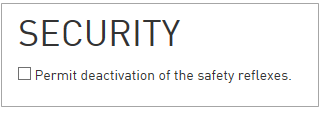
A pop-up asks for confirmation. 
|
|
| By clicking on the button: I understand the risks, you allow the deactivation of all the safety reflexes. |
For further details, see: Deactivation of the safety reflexes.
