Understanding the boot process¶
The boot process may take a long time, especially when upgrading the system.
The animation displayed by the LEDs provides information about the boot process.
LEDs - NAO
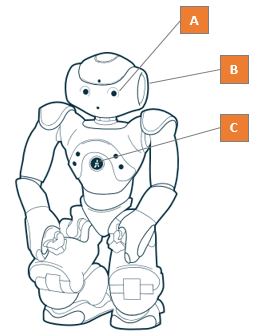
A - Eye LEDs, B - Ear LEDs, C - Status LEDs
The color of the Status LEDs let you know if NAO is simply Switching on or if an Upgrading will occurs first.
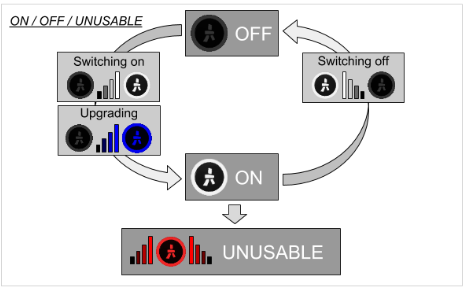
Switching on¶
Step 1
The Eye LEDs are alternately Blue / Red / Green.
The Status LEDs fade in, smoothly and repeatedly, from Black to White.
A progress bar is displayed on the Ear LEDs:
Progression bar Means ... 0 % NAO is in the early boot step, initializing the hardware. 25 % Hardware is initialized. 50 % Filesystems are ready to use. 75 % Network and ssh are started. 100 % NAOqi is started.
Step 2: all LEDs are off for a while, then Blue, then quickly Red and Green.
Step 3: NAO says “OGNAK GNOUK”.
Upgrading¶
In case of system upgrade, the boot process can take much more time (30 minutes in case of factory reset) and the LEDs animation is different.
Step 1
- The Eye LEDs are alternately Blue / Red / Green.
- For a while, the Status LEDs fade in, smoothly and repeatedly, from Black to White.
Step 2
The Status LEDs fade in, repeatedly, from Black to Blue.
The progress is displayed on the Ear LEDs:
Ear LEDs Meaning A - The front half-circle is blinking. Checking integrity of the image to be flashed. B - Animation like a progress bar. The OS image is being flashed. C - The rear half-circle is blinking [1]. Checking integrity of the flashed data. D - Factory reset only
The front and rear half-circles are alternately blinking [1].
Restoring factory settings. [1] (1, 2) Only on NAO V4 and higher.
Step 3: the Status LEDs is still fading in, smoothly and repeatedly, from Black to Blue, while all the steps of a Switching on are performed.