NAOqi OS - Getting started¶
- NAOqi OS
The Operating System of the robot.
It is a GNU/Linux distribution based on Gentoo.
It’s an embedded GNU/Linux distribution specifically developed to fit the Aldebaran robot needs.
It provides and runs numbers of programs and libraries, among these, all the required one by NAOqi, the piece of software giving life to the robot.
This page presents miscellaneous tips about the NAOqi OS embedded OS.
NAOqi OS - user accounts¶
The main user is nao, and like any GNU/Linux system, there is the super-user root.
By default, passwords are usernames. So, changing user to root using the su command will request the password root
Logging in as root over ssh is now disabled. However the su command remains available.
We recommend to change the nao‘s password using the web page.
| User | Password | Description |
|---|---|---|
| nao | nao | default account |
| root | root | administrator account |
Accessing NAO over ssh¶
To login on your Aldebaran robot, get its IP address pushing its torse button, then connect to your Aldebaran robot over ssh:
using putty:
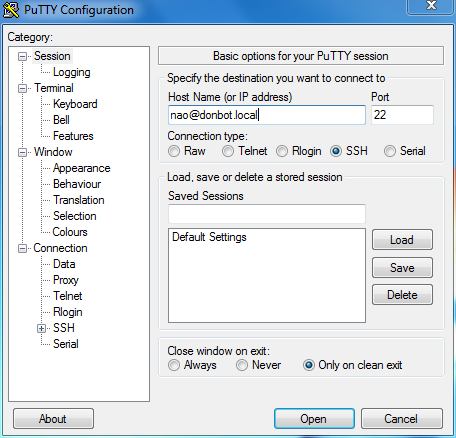
in a Linux terminal, run:
$ ssh nao@192.168.1.10
Note
For logins and passwords, see: NAOqi OS - user accounts.
Shell¶
The default shell is bash with a custom profile.
When logging in as nao, the prompt now looks like:
<robotname> [<last_command_exit_code>] <current_working_directory> $
When logging in as root:
root@<robotname> [<last_command_exit_code>] <current_working_directory> $
Example:

Base commands and programs¶
| Program | Description |
|---|---|
| htop | monitor process activity (many options are available use F1) |
| ldd | list library dependencies |
| gdbserver | start a remote gdb server |
Sudo and root permissions¶
sudo is available on NAOqi OS. Its usage is limited for shutting down Aldebaran robot.
$ sudo shutdown -h now
For any others commands requiring root permissions, you will have to use su and authenticate using the root user password.
Text editor¶
Available text editor: nano.
FTP Access¶
| Step | Action |
|---|---|
Start a FTP client on the PC side. We recommend Filezilla. |
|
Fill in the different fields: A. Host: “BonjourName.local” or IP address of the robot B. Username: “nao” C. Password: your nao password D. Port: 21 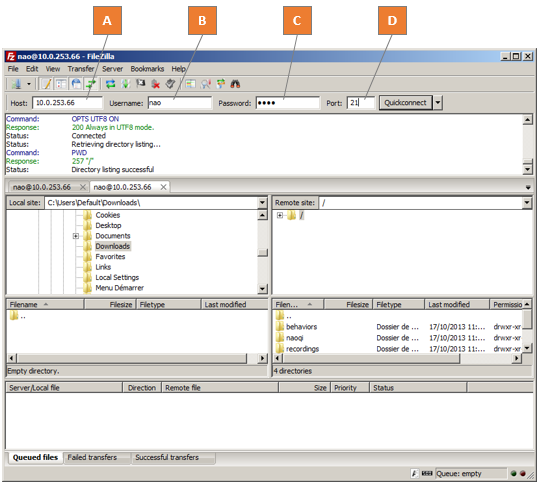
|
|
| Click the Quickconnect button. |
Firewall - Network access limitation¶
NAOqi OS comes with a firewall with two predefined modes:
- development: all ports are open on all network interfaces;
- production : all ports are closed, except ssh on the ethernet wired link.
By default, the robot is in development mode.
You can switch from one to the other mode by running the following command as root:
/etc/init.d/firewall_mode production
or:
/etc/init.d/firewall_mode development
To check the current mode, run:
/etc/init.d/firewall_mode show
To turn the current mode as the default one (i.e. the mode in which the firewall will start on the next boot), you have to save it running:
/etc/init.d/firewall_mode save
This will save the current firewall mode as the default one.